LinkedIn has gone through some recent changes, some of which are welcome, other that are not. Regardless of how you feel about these changes, you will have to adapt in order to be successful in your LinkedIn campaign.

In this three-part series I will talk about the components of a LinkedIn campaign that will brand you, which include:
- Creating a powerful profile
- Connecting with the right people
- Engaging with your connections
I will also point out the changes to the former LinkedIn that have led to the new LinkedIn Lite.
In an Entrepreneur article, author Thomas Smale stresses the importance of having an online presence: “Do you have social media profiles? If so, are they fully fleshed out with all of your information? Do they present you in the best light possible, and make you look professional? Are you using high-quality professional photography? Are you interacting with others and sharing their content?”
Change: By now most of you have the new LinkedIn user interface (UI) and have noticed that you cannot move your sections about as you were able to do with the older version. This change is disconcerting because LinkedIn has unilaterally decided how your profile is structured.
Read 5 ways LinkedIn Lite’s anchored sections are hurting its members.
As a professional, your LinkedIn profile is a critical component of your online personal brand. Let’s look at the major sections of your LinkedIn profile and how they can contribute to your brand:
Background Image
The background image is what visitors will see first. It can serve to brand you, let people know about your personality, what type of work you do, and that you actually care about your profile. The option would be using LinkedIn’s default image which is light blue and has dots connected by lines.
Change: LinkedIn used to provide its members with a selection of stock images, albeit a small selection.
Snapshot Area
I call this section the Snapshot because that’s exactly what it is: a snapshot of who you are. The Snapshot section of your LinkedIn profile includes your photo and your Headline. Failure to impress viewers in these areas will hurt your brand.
A photo that is unprofessional is an immediate turnoff. Perhaps more damaging is a non-photo. It’s believed that a profile with a photo is 14 times more likely to be read than one without a photo. Your photo is the first area of your profile that brands you.
Headlines that say things like “Seeking Employment” or “Finance Manager at Company X” are ineffective, as they fail to show value.
Rather, your Headline should be something like this: “Finance Manager at Company X | Financial Planning and Analysis | Auditing | Saving Organizations Millions.” This headline shows your value and brands you. It also adds to your keyword count.
Changes: The photo is no longer square and situated to the right; it is in the center and smaller. Therefore you need to make sure your face and shoulders are captured in your photo.
We only see a person’s current place of employment, instead of current and previous. The relationship section has been taken away; there is no longer the ability to tag your connections, among other features.
Most notably is that the Summary section is located at the bottom of the Snapshot. More on that below.
Summary
Support your brand with a kick-ass Summary. This is where you tell your story, which can include the passion you have for your occupation, a statement about your expertise, or some talk about how you’re changing your career.
You’ll want to use close to the 2,000 characters allowed in the Summary in order to include the keywords your profile needs to boost your visibility. But your Summary must also be compelling. It should mention accomplishments that will capture the reader’s attention.
Common mistake. Failure to show creativity or your personality are huge mistakes. You should write your Summary in either first or third person point of view. Don’t simply copy the Summary from your resume for this section.
Change: As mentioned above, the Summary is now located in the Snapshot area; it no longer has its own section. Also, only the first two lines (approximately 50 words are revealed); visitors must click See more to see the full-blown Summary. Therefore, these lines must immediately sell you. I suggest a branding statement.
Read The 50 most important words in your LinkedIn Summary.
Your Articles and Activities
Don’t blink when your looking at these sections, because there’s a lot of information packed in. In “Highlights,” visitors can see mutual connections, as shown above. However, in order to see all my connections, one must click on this area and choose “All.”
A great deal of information is located under the “Posts & Activity” heading, including my articles, posts, and all activities. Articles are the ones I’ve written on LinkedIn; this is straightforward. What is not straightforward is the difference between posts and activities. As far as I can tell, they’re one and the same.
Change: Unlike in the older version, only one article is displayed. In the older version, three were displayed, which meant you had to have written at least three articles if you didn’t want to be embarrassed, but I’m sure LinkedIn’s motive here wasn’t to save you from being embarrassed.
Experience
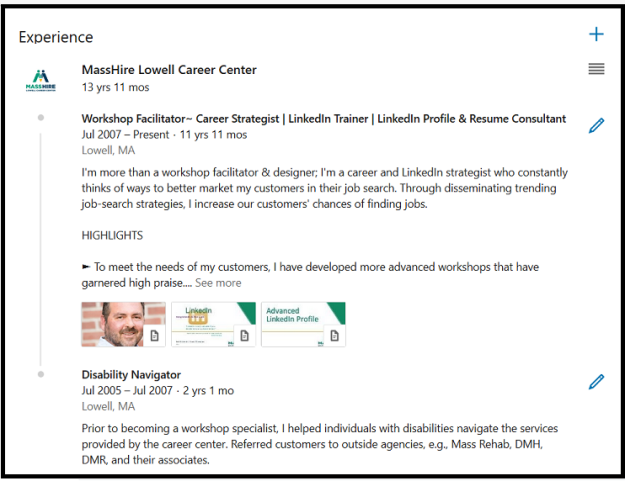
I’m often asked by job seekers how they should address the experience section of their profile. I tell them they have two options: They can either write a section that resembles the work history found on their resume, or they can use their experience section to highlight only their most important accomplishments.
I favor the latter approach, but some think their profile might be the only document an employer sees, so they believe showing all is the way to go. What’s most important in building your brand is listing accomplishments with quantified results.
Good: Increased productivity by implementing a customer relations management (CRM) system.
Better: Initiated and implemented – before deadline – a customer relations management (CRM) system that increased productivity by 58%.
It’s a good idea to use bullets to highlight your accomplishments. One of my LinkedIn connections, Donna Serdula, has created a handy list of bullets and symbols you can copy and paste for use on your own profile.
Change: In its effort to truncate the profile, LinkedIn expands only a few of the positions. For the others, visitors must click See More. This is great news, as previously the Experience section showed in full detail only the current or most recent position.
Education
Many people neglect this section, choosing to simply list the institution they attended, the degree they received, and their date of graduation. This might be the norm for resumes, but LinkedIn gives you the opportunity to further support your brand by telling the story of your education.
Take Mary who completed her bachelor’s degree while working full-time – a major accomplishment in itself. If she wants to show off her work ethic and time management skills, she might write a description like this:
University of Massachusetts, Lowell
Mechanical Engineering, Magna Cum Laude
While working full time at Company A, I attended accelerated classes at night for six years (two years less than typically expected). I also participated as an instructor in an online tutoring program, helping first-year students with their engineering classes. I found this to be extremely rewarding.
Volunteer
Build your brand by showing visitors that you are utilizing your skills and developing new ones. It’s fine to volunteer for what I call “a good cause,” but to show people you’re serious about your occupation, you’ll volunteer at a host agency that requires your expertise.
(If you volunteer for a significant amount of time, I feel it’s fine to list this experience in your Experience section, as long as you write “Volunteer Experience” beside your job title.)
What surprises me is that this section comes before Skills and Endorsements. This section hasn’t changed much, save for the fact that visitors must expand each volunteer experience. I wonder what LinkedIn was thinking when they made this decision for me.
Featured Skills and Endorsements
A healthy Skills section consisting of 30-50 skills is another way to strengthen your brand. The skills you decide to list should demonstrate your expertise. Do not list skills you are simply familiar with.
To further enhance your brand, the skills may be endorsed by your first-degree LinkedIn connections. If you’re unsure as to which skills to endorse, here is a previous article of mine that can help you.
Change: Now the Skills section shows only your three top skills and one person who’s endorsed you. Previously it showed your 10 top skills and more than 10 people who endorsed you. Visitors need to click View (the number) more in order to see all yours skills.

Recommendations
This is a section I talk about in my LinkedIn workshops, and I always stress how valuable it is to receive recommendations from and write them for others. By receiving recommendations, you show the value you bring to employers. Meanwhile, writing recommendations shows your authority and what you value in workers.
Change: This has to do more with your Experience section, where previously visitors could see two people who endorsed you for a particular job. Now there are no nice miniature photos of the people who endorsed you. There is also no link that brings you directly to your Recommendations section. Oh, this also applies to Education. Bummer.
Accomplishments
Certifications, Organizations, and Projects are listed under Accomplishments. Prior, they had their own real estate, but now they’re buried under this header. And yes, they must be expanded like most sections.
Change: Do you remember painstakingly listing your professional and personal interests under Interests? Well forget it; that section has been retired, as far as I can see. Shame.
Following
This section includes your Influencers, Companies, Groups, and Schools you’re following. These used to be their own sections but have been truncated to save space.
Change: In order to see the above sections, you must click (you guessed it) See more. Unless visitors are aware of where these sections are, they will go missed.
These are just some sections on your LinkedIn profile that contribute to supporting your strong personal brand. In the next post, I will talk about maintaining strong personal brand via connecting with others on LinkedIn. Stay tuned!
If you want to learn more about LinkedIn, visit this compilation of LinkedIn posts.



Bob, this is a terrific post on the changes to LinkedIn. I agree; some are for the good and others have me scratching my head. I just did an interesting comparison between my Public Profile and what Connections see of my profile. Ironically, I think the Public Profile is better because it is not truncated and I don’t have to click “see more” a zillion times. What are your thoughts?
LikeLike
Thanks, Patricia. I didn’t realize this about the public profile, which isn’t much different than the full profile. I have a feeling that LinkedIn will change it back to the way it was. I’m also hoping it will allow us to arrange our sections to our liking.
LikeLike
This is a great summary of the new LinkedIn, Bob. I am revamping my LinkedIn guide to reflect the new changes, and this post was very helpful!
LikeLike
Thanks, Deborah. Have fun and remember it’s about your story.
LikeLike
Excellent article Bob! Comprehensive, well-done. Looking forward to the next installment.
LikeLike
Thank you so much, Debbie.
LikeLike
I really liked your tips and specially share your accomplishments in your experience and here i would like to add one point i.e while putting up your profile pic remember that its not Facebook, don’t use stylish profile pics just try to look normal.Thanks a lot for this wonderful article.
LikeLike
Pingback: 4 reasons why your LinkedIn background image shouldn’t be ignored | Things Career Related