One gets the feeling that LinkedIn is migrating its desktop platform to its mobile app. Maybe not tomorrow, but gradually. The most obvious hint is the way the desktop’s interface increasingly resembles the app. We noticed this when LinkedIn launched its new, slimmed-down platform almost a year ago.
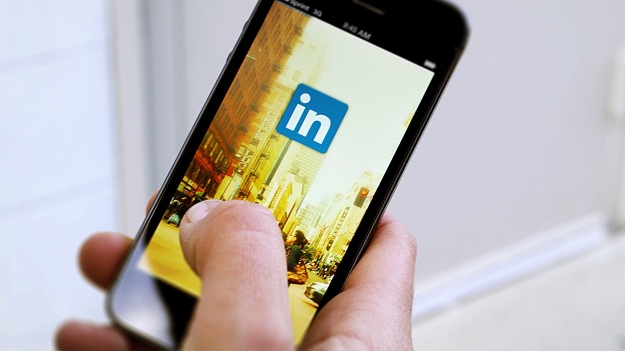
We also noticed enhancements made first to the mobile app, such as photo enhancement and video features. If I were a betting man, I’d say the demise of the desktop platform is nearing the end. Maybe not for awhile, though.
Is this a good thing? It is if you prefer to use the app. Personally, I use the app approximate 50% of the time, which falls in line with the figure Forbes.com gives. My phone is on me all the time, where as my laptop isn’t. This is perhaps why the mobile app is gaining more popularity; its convenience.
Recently I asked my workshop attendees how many of them are using the app. Only a handful of them raised their hands. The concept of LinkedIn on the move hasn’t entirely caught hold, which is unfortunate; because if you’re not using the app, you could be missing opportunities.
The similarities are immediately apparent when we look at the navigation bar from the desktop and mobile app versions respectively.


Both versions include Home, My Network, Jobs, Messaging, and Notifications; although not in the same order. As well, the icons are identical. Let’s look at the limitations, similarities, and advantages of your Home page on the mobile app.
Home
Limitations
1. Search is limited. Like the desktop version, you can search for Top, People, Jobs, Posts, Companies, Groups, and Schools. But that’s as far as it goes. There are some limitations. For example, when I searched for my school, I am unable to locate Find Alumni. This is because it doesn’t exist on the app.
As well, searching for positions is easier on the desktop. I searched on the app for accountants and when I chose Easy Apply, I was prompted to install a “LinkedIn Job Search” app.
Find Alumni and Searching for jobs on the app are topics for another post.
2. You can’t write or edit articles. One disappointing aspect of the phone app is the inability to write or edit an article. You can, however, read and check out the stats on your articles using the mobile app; but if you want to write or edit one, you’ll have to wait until you’re at your desktop.
3. Finding groups on the app is cumbersome. On the desktop the process is straightforward; you simply go to the Work icon. Not so with the app. You must type your groups individually in the Search field to get to them.
(By the way, when I questioned someone from LinkedIn about the future of groups—why they’re hidden in Work dropdown—he told me, ‘They’re on hold.'”)
4. Views of your visitors and latest posts are not available on the app. You don’t have the ability to see the number of people who’ve viewed your profile in the past 90 days. You also can’t see how many views the post you shared most recently received. In order to see this information, you must go to your profile where it is listed in Your Dashboard.
Similarities

5. Posting updates is no problem. Do you want to post an update? Not a problem with the app. Just click on the icon of the pen and paper at the lower right-hand corner.
We’re all aware of how to share an update on the desktop; the field in which you write your updates says, “Share an article, photo, or update.”
If you want to Like, Comment, or Share an article; LinkedIn gives you the capabilities for that on the mobile app.
6. Searches are decent on the phone app. With the desktop, you have the ability to search for people by location, current and past companies, industries, profile languages, and schools. The only criterion you can’t search by is languages.
Advantages
7. You can post a video with the phone app. This hasn’t yet taken hold like LinkedIn thought it would. But it could be a great feature (one that already exists on Facebook), that allows people to report their thoughts anywhere in the world. This feature is currently not available on the desktop version of LinkedIn.
8. It’s easier to get to your profile with the app. No matter which page you’re on with the app, clicking on your photo at the top right-hand corner brings you to your profile. On the desktop, once you leave your home page, you must click your photo at the top right-hand corner for a drop-down that allows you to chose “View Profile.”
Overall, LinkedIn’s mobile app offers you powerful features that will get you by as you’re waiting for your daughter to get out of dance rehearsal. Are there limitations? Certainly there are. But I think LinkedIn will improve the functionality of the app.
Next we’ll look at the differences between the My Network, Messaging, Announcements, Jobs, and Companies features.
If you want to learn more about LinkedIn, visit this compilation of LinkedIn posts.


I’m somewhat old school and prefer desktops to apps, but IMO LI’s mobile apps suck. They are hard to navigate. I have participated in my groups and much prefer typing posts on a keyboard than thumbing away on my iPhone.
Also LI’s old webpage format was much better than the new one. I cannot determine who responds to my posts in my group unless I hit the “work” icon, nor can I see likes of my posts – and, yes, I am one of those people who appreciates my posts being liked.
LI really needs to roll back to its old webpage and improve its mobile apps. Yes, I realize mobile is where the world is going, but, sometimes, progress for progress’ state is really retrograde.
LikeLike
I always like your points, Bob. I believe that the mobile app is clunky and difficult to use. Unfortunately we can’t carry our laptops around with us. And unfortunately I think eventually LinkedIn will be the mobile app only platform.
LikeLike
I did workshop for LinkedIn mobile in March for 3 1/2 hours hands on and they loved it. So much so I’m doing another one in Sept. Yes it was paid workshop but there are were a couple of extra features on the app no one knew about. Now there are even a couple more extra features on the app that we are going to demonstrate.
LikeLike
Sounds like a great workshop, Bruce. What would you say is the best feature the app has that the desktop doesn’t?
LikeLike
The best feature for the mobile app is “Find Nearby” which if you are networking will let you see other peoples LinkedIn profiles at a convention or business event.
LikeLike
But only if they have the feature on. Announcement needs to be made for everyone to turn the feature on.
LikeLike
Pingback: 9 ways to improve your job search in 2018 | Things Career Related
Actually, I love the mobile app over the desktop because you can do unlimited searches within your network and they don’t require you to upgrade to a paid plan.
LikeLike